줌 수업 필기 방법 줌 수업을 할 때, 화면에 필기가…
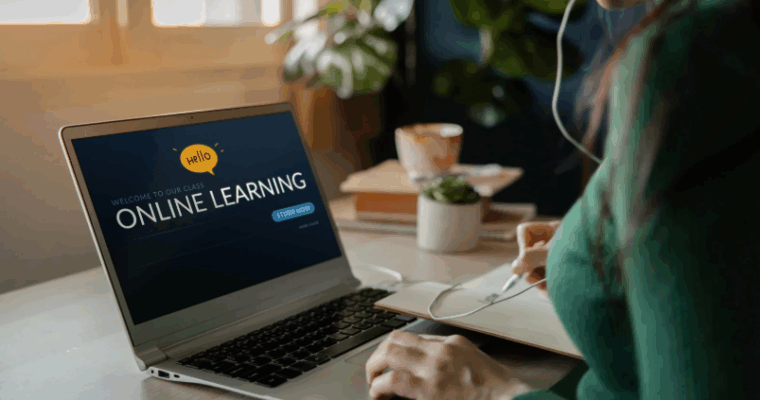
2025년 3쿼터 Zoom 수업 FAQ

벌써 2025년 4쿼터 중 3쿼터 수업이 개강했습니다.
Zoom 수업과 관련해 학부모님들께서 자주 하시는 질문들을 모아봤습니다. 미리 참고하시어 학생들이 수업에 몰입할 수 있도록 지도해주시기 바랍니다.
음질 문제 / 오디오 문제
Q : 음질이 좋지 않습니다.
- 마이크와 스피커가 제대로 연결되어 있는지 확인하세요.
- 장치의 볼륨이 적절한 수준으로 설정되어 있는지 확인하세요.
- 오디오 리소스를 사용하는 불필요한 애플리케이션을 닫으세요.
- 블루투스 헤드폰이나 이어폰을 사용 중이라면 유선 연결로 변경해 보세요.
- 장치를 다시 시작하고 소프트웨어 업데이트가 있는지 확인하세요.
Q : 다른 사람들이 제 목소리를 들을 수 없습니다.
- 마이크가 음소거 상태가 아닌지 확인하세요.
- 오디오 설정에서 올바른 마이크가 선택되어 있는지 확인하세요.
- 다른 애플리케이션을 사용하여 마이크를 테스트해 보세요.
- 외부 마이크를 사용 중이라면 마이크를 뽑았다가 다시 연결해 보세요.
- 장치를 다시 시작하세요.
인터넷 연결 문제
Q : 인터넷 연결 속도가 느리거나 자주 끊깁니다.
- 모뎀과 라우터를 재시작하세요.
- 인터넷 사용하는 다른 장치의 연결을 끊으세요.
- Wi-Fi 라우터 근처로 이동하거나 유선 연결을 사용하세요.
- 다른 애플리케이션이 너무 많은 데이터를 사용하는지 확인하세요.
Q : 온라인 회의에서 비디오나 오디오가 끊깁니다.
- 인터넷을 사용하는 백그라운드 애플리케이션을 닫으세요.
- 회의 설정에서 비디오 해상도를 낮추세요.
- Wi-Fi 대신 유선 Ethernet 연결을 사용하세요.
- 라우터와 모뎀을 재시작하세요.
- 가능한 경우 다른 네트워크로 전환해 보세요.
줌 환경 문제
Q : 줌 수업에 입장할 수 없습니다. 어떻게 해결하나요?
- 수업의 Canvas 페이지에 게시된 줌 링크를 사용하고 있는지 확인하세요.
Q : 줌에서 오디오가 작동하지 않습니다. 어떻게 해결하나요?
- 줌에서 마이크와 스피커 설정이 올바르게 구성되어 있는지 확인하세요.
- 줌에서 마이크가 음소거 상태인지 확인하세요.
- 줌을 재시작하고 회의에 다시 참여해 보세요.
- 헤드셋을 사용 중이라면 줌 설정에서 입력/출력 장치로 선택하세요.
- 줌에서 “스피커 및 마이크 테스트” 기능을 사용해 보세요.
Q : 줌에서 비디오가 흐리거나 작동하지 않습니다.
- 웹캠이 제대로 연결되어 있는지 확인하세요.
- 다른 애플리케이션이 카메라를 사용하고 있는지 확인하세요.
- Zoom 비디오 설정을 조정하여 향상시켜 보세요.
- Device 와 Zoom을 다시 시작해보세요.
- 인터넷 연결이 안정적인지 확인하세요.
Q : 줌에서 배경 소음이 심합니다. 어떻게 해결하나요?
- 말을 하지 않을 때 마이크를 음소거로 설정하여 불필요한 소음을 피하세요.
- 가능하다면 소음 제거 기능이 있는 헤드셋을 사용하여 음질을 향상시키고 배경 소음을 줄이세요.
- Zoom에서 소음 억제 기능을 활성화하세요.
- Zoom 앱을 열고 오른쪽 상단의 프로필 사진을 클릭한 후 설정을 선택하세요.
- 오디오 섹션에서 ‘ Background Noise Removal – Background Noise Suppression’를 선택하고 환경에 따라 ‘낮음’, ‘중간’, ‘높음’을 선택하세요.
- 가능한 한 조용한 곳에서 회의에 참여하여 외부 소음을 피하세요.
Q : 교사가 줌에서 수업 자료(예: 슬라이드)를 공유할 때 비디오 품질이 저하됩니다.
- 화면 공유 시 Zoom의 압축 설정이나 대역폭 제한으로 인해 발생하는 일반적인 문제입니다. 화면 공유 품질을 향상시키려면 화면 공유 설정에서 다음을 조정하세요.
- 설정 -> 화면 공유로 가서 ‘Use hardware acceleration for Screen sharing’과 ‘Use hardware acceleration for Screen sharing’이 모두 선택되어 있는지 확인하세요.
- 안정적인 인터넷 연결을 유지하세요. 느린 연결은 공유된 콘텐츠의 품질을 저하시킬 수 있습니다.
Q : 줌에서 대기실은 어떤 역할인가요?
- 대기실에 배치되는 기능은 교사나 호스트가 참여자가 언제 수업에 입장할 수 있을지 제어할 수 있도록 하는 기능입니다.
- 교사가 수업 시작하기 전 수업에 들어가려고 하면 대기실에 배치될 수 있습니다. 자신의 일정이 올바른 시간과 수업인지 확인하세요.
- 교사가 수업에 입장하는 시점을 제어하기 위해 대기실 기능을 활성화했을 수 있습니다. 이는 수업을 방해할 수 있는 비참여자의 입장을 방지하기 위한 것입니다.
Poor Sound Quality / Audio Issues
Q : Why is the sound quality poor or distorted?
- Check if your microphone and speakers are properly connected.
- Ensure your device’s volume is set to an appropriate level.
- Close any unnecessary applications that may be using audio resources.
- If you are using Bluetooth headphones or earphones, try switching to a wired connection.
- Restart your device and check for software updates.
Q : Others can’t hear me. What should I do?
- Ensure your microphone is not muted.
- Check if the correct microphone is selected in your audio settings.
- Test your microphone using another application.
- If you are using an external microphone, try unplugging and replugging it.
- Restart the device.
Internet Connection Problems
Q : My internet connection is slow or keeps disconnecting. What can I do?
- Restart your modem and router.
- Move closer to your Wi-Fi router or use a wired connection.
- Disconnect other devices that may be using bandwidth.
- Check if other applications are consuming too much data.
Q : My video or audio keeps lagging in online meetings.
- Close background applications that use the internet.
- Lower the video resolution in the meeting settings.
- Use a wired Ethernet connection instead of Wi-Fi.
- Restart your router and modem.
- Try switching to a different network if possible.
Zoom Issues
Q : I am unable to enter the course’s Zoom meeting. How can I fix it?
- Check that you are using the Zoom link that is posted on the course’s Canvas page.
Q : My Zoom audio is not working. How can I fix it?
- Make sure your microphone and speaker settings are correctly configured in Zoom.
- Check if your microphone is muted in Zoom.
- Restart Zoom and try joining the meeting again.
- If using a headset, select it as the input/output device in Zoom settings.
- Try using the “Test Speaker & Microphone” feature in Zoom.
Q : My Zoom video is blurry or not working.
- Check if your webcam is properly connected.
- Make sure no other apps are using your camera.
- Adjust Zoom video settings for better quality.
- Restart Zoom and your device.
- Ensure your internet connection is stable.
Q : The background noise is bad on Zoom. How can I fix this?
- Try muting your microphone when not speaking to avoid unnecessary noise.
- If possible, use a noise-canceling headset to improve sound quality and reduce background noise.
- Enable Zoom’s noise suppression. Zoom has the option to suppress background noise. To enable it:
- Go to the Zoom app, click on your profile picture in the top right corner, and select Settings.
- Under the Audio section, choose Background Noise Removal – Background Noise Suppression and select either “Low,” “Medium,” or “High,” depending on the environment.
- Whenever possible, join the meeting from a quiet area to avoid external noises.
Q : The video quality deteriorates when the teacher shares class materials (like slides) on Zoom.
- This is a common issue when screen sharing and can be caused by Zoom’s compression settings or bandwidth limitations.
- Screen-Sharing settings can be adjusted for higher quality by : Going to Settings -> Share Screen and ensuring that “Use hardware acceleration for Screen sharing” and “Use hardware acceleration for Screen sharing” are both enabled.
- Ensure a stable internet connection. Slow connections can degrade the quality of shared content
Q: Why am I being kept in the waiting room on Zoom?
- Being placed in the waiting room is a feature that allows teachers or hosts to control when participants can enter the class. This could be happening for several reasons :
- The teacher may have enabled the waiting room feature to control entry into the class, to prevent non-participants from disrupting the class.
- You may be placed in the waiting room if you attempt to join the class before the teacher starts the session. Please check your schedule to see if you are in the right class at the right time.